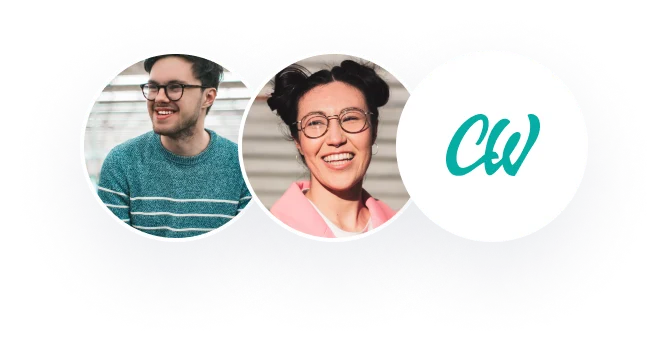Question description
I have no clue what I am doing with the two documents below. I need someone who is extremely good with excel. Below is the instructions and I have attached
On the Addresses
worksheet, in column E, extra spaces and dashes were left in the data by the
database in case the zip code had an extension. In cells F7:F14, enter a LEFT
function to return the ZipCode
without the unnecessary “–“.
In column G, the database did not export the formatting for the phone
numbers. In cells H7:H14, use Flash
Fill to add formatting back to the phone number. To begin, in cell H7,
enter (505) 555-1812.
On the Evaluations
worksheet, in cells I3:I10, calculate the average numerical ratings for each
employee. Only managers get evaluated by the Leadership rank in column H.
Column C indicates whether the employee is a manager. Thus, the average
calculation should only include the values in column H if the employee is a
manager. Even if a rating is given to a non-manager employee in column H,
that number should not be included in the average in column I.
In cells B13:B20, exporting from the rating system combined the managers
raise recommendation of High, Standard, or Low followed by the manager’s
notes. In cells J3:J10, use a combination of text functions to return just
the manager’s raise recommendation—High,
Standard, or Low. The values returned
should not have extra spaces before or after the word.
Name the range A3:J10 evaluations.
On the Payroll
worksheet, enter the following formulas:
In cell F1, enter a formula to always return the current date.
In cells E6:E13, enter a DATEDIF function that will calculate the years
employed based on today’s date in cell F1.
On the Payroll
worksheet, enter the following formulas:
In cells F6:F13, add a VLOOKUP function that returns the raise recommendation—High,
Standard, or Low—from the evaluations named range.
In cells G6:G13, add a VLOOKUP function that returns the starting percentage
raise based on the raise recommendation—High,
Standard, or Low—in column F from the Standard Raise
table in cells A16:B19.
On the Payroll
worksheet, perform the following:
In cells H6:H13, add a function that will award anyone with a Raise Recommend
of High an
extra bonus listed in cell F2. All other employees get zero bonus.
In cells I6:I13, add a function that will give anyone with a Raise Recommend
of Low a
deduction listed in cell F3. All other employees get zero deduction.
In cells J6:J13, add a calculation that returns the final raise amount with
the value—not just formatted—rounded
to two decimals. The final raise
amount is the salary multiplied by the Standard Raise % and then adding any
bonus and subtracting any deduction.
On the Payroll
worksheet, perform the following:
In cells K6:K13, add a calculation that returns the Final % Increase. The final increase is determined by
dividing the Raise Amt by the Salary.
In cells L6:L13, add a calculation that returns the New Salary based on the
Salary and Raise Amt.
On the Payroll
worksheet,
In cell J1, add a function that calculates the Net Payroll Increase based on
the Raise Amount in cells J6:J13.
In cell J2, add a function that calculates the Average Raise % based on the
Final % Increase in cells K6:K13.
On the Payroll
worksheet,
Based on the data in cells A5:A13 and K5:K13, add a 3-D Clustered Column chart.
Under Chart Styles, set the chart to Style 3. Change the vertical axis to
start at a lower bound of 0.01—for 1%. Then, change the title to
read Final
% Increase Comparison
Move and resize the chart so the upper left hand corner is in cell F14 and
the lower right hand corner is in cell L22.
Set the chart title to 11 point font.
Set the vertical and horizontal axis labels to 9 point font.
On the Documentation
worksheet:
Insert 12/31/2015 – Research Paper Writing Help Service
into cells A6, A8, and A20:A22.
Type your Your
Office into cells B6, B8, and C20:C22.
Type Completed
the analysis of employee raise recommendations into cell C8.